You can choose to hide a driver update so you won’t see it after you scan your computer with Driver Easy. You can also choose to show your hidden updates whenever you like.
To hide a driver update:
- Scan your computer with Driver Easy or click the Update screen.
- Click the ellipsis icon next to the Update button of a driver that you want to hide, then select Don’t show this update again.

- Click Yes when prompted.
(Note: You can check the box next to Hide all future updates of this device to stop future updates for this driver. Otherwise, it will occurs again when a new version is available.)
Now you’ve hidden this update.
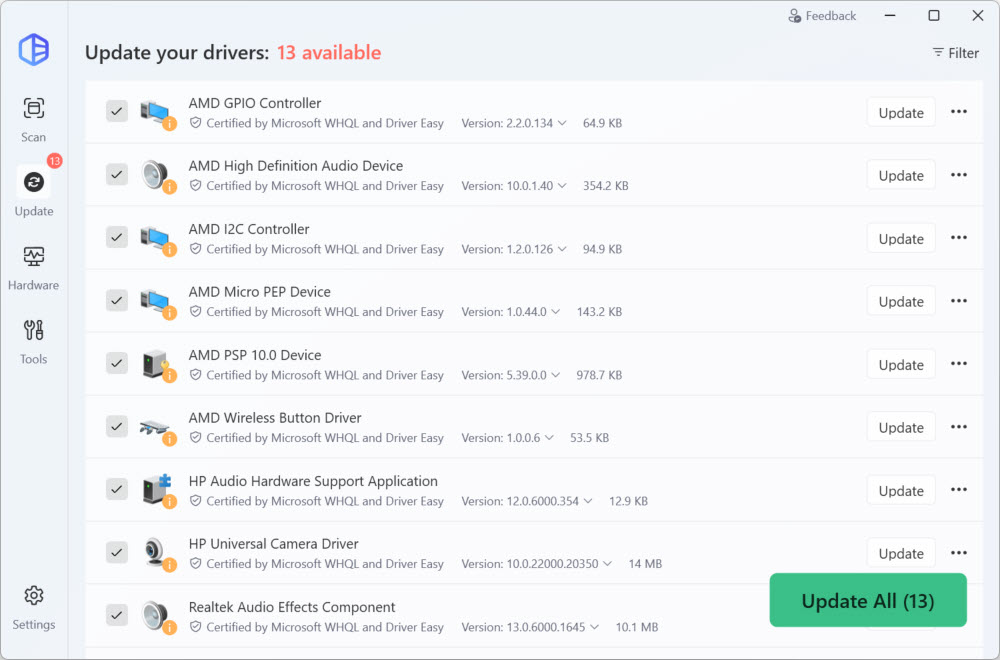
To show all hidden updates:
- In Driver Easy, click Settings.

- Click Hidden Devices, check the box next to the devices you want show and click Show Hidden Devices.

Now all hidden devices are displayed again.






